





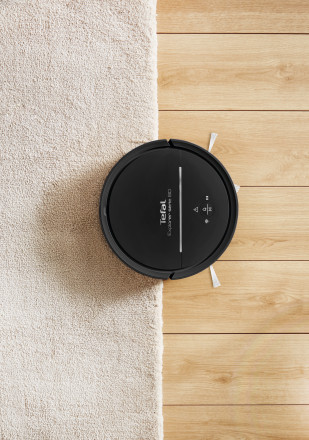

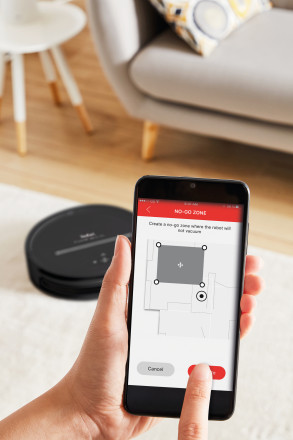











Details
The Tefal X-plorer Serie 80 Robot Vacuum Cleaner
Bringing together advanced technology with user-friendly controls, the Tefal X-plorer Serie 80 Robot Vacuum Cleaner is an expert cleaning solution that covers your entire home with total ease. Discover a go-anywhere automatic vacuum cleaner that delivers ultra-accurate navigation and personalized settings, saving time through an easy and intuitive user-friendly experience. Cutting-edge technology is matched by performance: the Aqua Force system mops the floor while vacuuming, an Animal Turbo Brush takes care of fur and animal mess, a high-performance filter is ideal for people who suffer from allergies, and so much more. Discover dependable deep-cleaning results made effortless with the Tefal Robots app (for iOS and Android) and automatic WiFi connectivity.
Attributes
| Colours | Black |
| Type of plug | EUR |
| Additional included accessories | Water tank, mop |
| Others | Vacuuming and mopping at the same time |
| Sound Level | 72 dB(A) |
| Dust container capacity | 0.70 L |
| Motorization | Universal motor |
| Battery type | Lithium ion |
| Running time (min position) | 120 min |
| Recharging time | 3 hours |
| Recharging type | Docking station |
| Technology | Rotative central brush |
| Type of brush | Rubber brush |
| Lateral brush | 2 |
| Cyclonic technology | |
| Cleaning modes | Auto, Spot |
| Power levels | 3 |
| Vacuum efficiency | 2-3 |
| Your habits | Automatic and effortless cleaning |
| Cartography | |
| Multi-room management | |
| Obsctacles management | Laser camera |
| Kāpņu pārvarēšana | Yes: 3 drop sensors |
| Virtuālā barjera | Yes: via Application |
| Navigācijas veids | Smart (camera and laser) |
| Home mapping | |
| Scheduling | |
| Self-Charging | |
| Charge and Go | |
| Wifi connectivity (app Tefal robots and vocal assistants) | |
| Control system | Yes: application |
| Full box indicator | |
| Filtration | High performance filter |
| Ionizer | |
| Talking robot | |
| Transportation handle | |
| Dimensions ( ...x...x...) | 34 x 34 x 9.7 cm |
| Autonomy | 120 min |
| Quick charge battery | |
| Allergy care | |
| Animal care |



